In This Article
Unlocking Cursor's Full Potential: From Beginner to Power User

Introduction

If you've just downloaded Cursor and are using it with default settings, you're likely missing out on its true capabilities. Out of the box, Cursor can feel underwhelming, especially when tackling complex projects. But with a few tweaks, you can transform it into a powerhouse that justifies every penny of its Pro plan.
Whether you're completely new to coding or have a CS background but haven't yet explored AI-driven tools, here's how I unlock Cursor's potential through creating an AI-powered Wardrobe Stylist app that highlights each of Cursor's mentioned features.
My project goal:
Build a sophisticated AI fashion stylist application that analyzes uploaded clothing images and generates personalized outfit recommendations, showcasing Cursor's powerful code assistance features throughout the development process.
Guide for beginners
This section guides complete beginners who are new to coding or have just installed Cursor. Before diving into the AI stylist app development, I'll cover the essential terminology, tools, and foundational steps needed to get started on your coding journey.
Note for experienced developers:
If you already have coding experience, feel free to skip ahead to the next section.
Tools/applications I used:
- Homebrew - Package manager for macOS used to easily install programming languages and development tools
- Warp - AI-powered terminal that lets you type instructions in plain English instead of memorizing complex commands (*Note: You can also use your laptop's built-in terminal instead of installing Warp)
- Github account - Cloud-based platform where your code is stored, versioned, and can be collaborated on with others
- Cursor - Your AI-powered IDE (Integrated Development Environment) that helps write, edit, and understand code
- Vercel - Platform for deploying web applications with minimal configuration and built-in CI/CD
- Node.js - JavaScript runtime that allows you to run JavaScript code outside a browser
- Windsurf - Alternative IDE option if you want to compare with Cursor's capabilities
Helpful to know:
- What is a terminal? A text interface to interact with your computer using commands
- Basic git commands - Such as clone, add, commit, push, pull, and branch
- Front-end vs backend - Front-end is what users see/interact with; backend handles data processing and storage
- Package managers - npm or yarn for installing JavaScript libraries your project needs
- What an environment variable is & the purpose of a .gitignore file - Keeping sensitive information safe and excluding unnecessary files
- Reading error messages - Most errors contain helpful information about what went wrong and where
- Check the validity of a package before installing it - Use npm trends or GitHub stars to verify popular/maintained packages
- Read through your files as they're being created - AI is very presumptuous and will assume how you want your app to work, but it does leave comments in English surrounding the code so even if you don't understand what the code means the comments will help you
- Browser developer tools (F12) - For inspecting your application and troubleshooting issues
- Pro tip - If you don't understand something in your application, @ the file or the entire app in the chat and ask questions about how it works. For example: When I created this app it added an unnecessary feature in the api route to store the uploaded image in a cloud service like AWS - I did not want this but would not have figured that out had I not read the api route file before accepting it
- Click "View" in the control panel and click word wrap to see all of your code
- API basics - Understanding how to send/receive data from external services (crucial for AI features)
Key steps:
- Create a directory (folder) where the app is going to live on your local computer
- Create a new repository on Github to store your code remotely
- Initialize your project with
npm create next-app@latestfor a Next.js project - Connect the local directory to Github using git commands or GitHub Desktop
- Make a new branch that is different than main (don't push directly to main as a best practice)
- Implement your application following AI guidance in Cursor
- Test your application locally with
npm run dev - Deploy to Vercel by connecting your GitHub repository
- Check for deployment errors in the Vercel dashboard
- Set up necessary environment variables on Vercel for API keys
Feeling overwhelmed?
Don't worry if this feels like a lot to take in! Everyone starts somewhere, and today's AI tools make learning to code far easier than it used to be. Remember: you don't need to understand everything at once. Start small, celebrate small wins, and use AI to guide your learning journey.
Pro tip: Try pasting these concepts into ChatGPT or Claude and ask for simple explanations. The hardest part is just starting—perfection isn't the goal, momentum is!
Example prompt you could use:
🔐 Privacy Settings
Navigate to Cursor Settings to make the following adjustment:
Under General, configure your privacy preferences to control data sharing and telemetry:
Enable or Disable your privacy settings
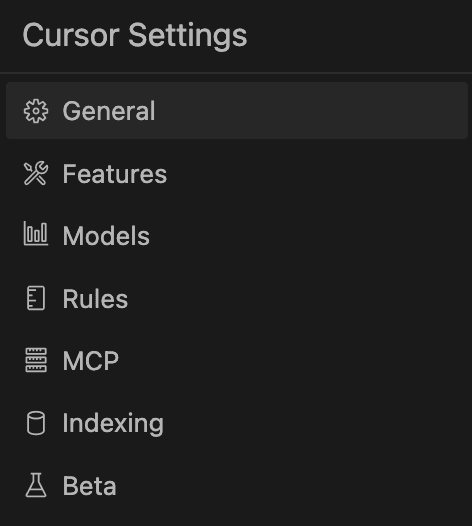
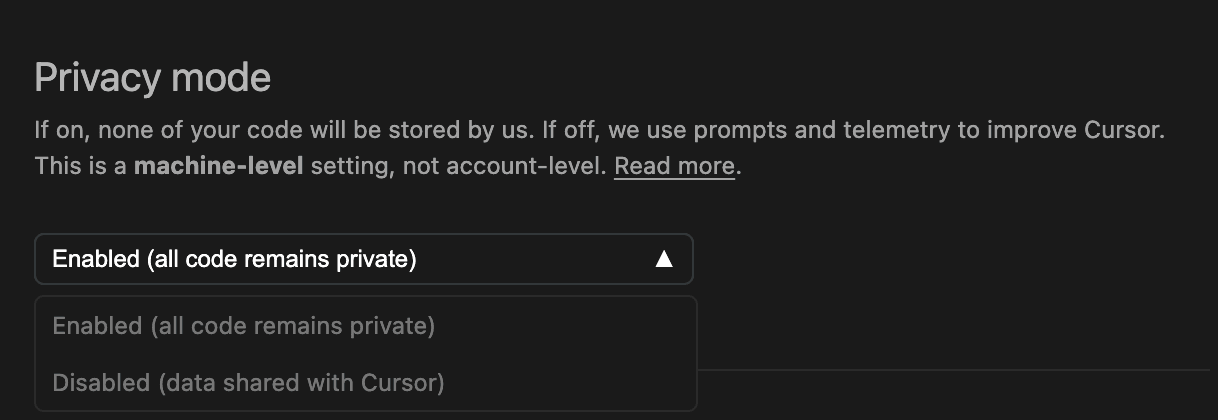
Feature Enhancements
Now that we've set up our development environment, let's explore how to supercharge Cursor with powerful features that transform it from a basic code editor into an intelligent coding partner. Each of these enhancements played a crucial role in building our AI fashion stylist app, helping me overcome challenges that would have taken hours to solve manually. By enabling these features, you'll experience a dramatic boost in productivity, code quality, and development speed.
Default to Agent Chat Mode
Under the Features tab, set your chat mode to Agent. This mode provides a more interactive and context-aware AI assistant:
Agent Chat mode turns Cursor into a proactive assistant rather than a passive completion tool. It can manage multi-step tasks, reason about your whole project, and even suggest detailed strategies.
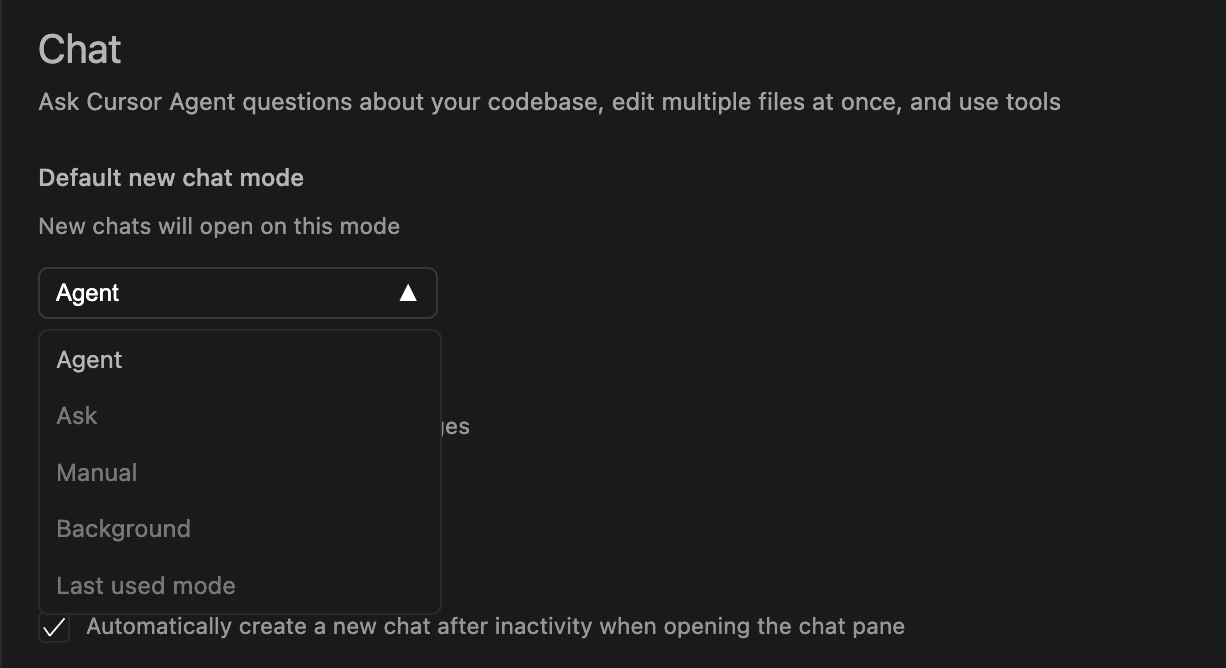
Our project use case:
When you're starting fresh, planning can feel overwhelming. Cursor's Agent Chat turns your vague ideas into concrete tasks. It guides you step-by-step and even generates starter code.
Example:
Ask Cursor:
"I want to build an AI-powered fashion styling application that lets users upload an image of a clothing item and receive personalized style recommendations. Can you give me a clear project outline and a basic Next.js starter setup?"
Agent Chat mode will respond with clear, actionable steps, providing the initial scaffolding code and project structure for your Next.js app.
Enable Full Folder Context
By default, Cursor might not pass the contents of every file in a folder, leading to out-of-context AI suggestions. "Full Folder Context" ensures Cursor always sees the complete content of all relevant files.

Our project use case:
Example:
"Here's the latest API reference for Claude: (Paste API Docs) Add an API endpoint in my Next.js app that handles image uploads and connects to Claude 3.7 for styling suggestions."
With Full Folder Context, Cursor accurately integrates new code without breaking existing features because it sees everything.
Activate Web Search Tool
Integrates real-time web information into your coding workflow, pulling in fresh documentation, error resolutions, and best practices directly into the editor.

Our project use case:
Every coder hits mysterious errors. Cursor's built-in Web Search gives you quick, accurate solutions by pulling up-to-date results from the web.
Example:
You encounter:
"Unexpected error: 'CORS issue with Claude 3.7 API'."
Ask Cursor:
"How do I resolve a CORS issue when calling Anthropics Claude 3.7 API from Next.js?"
Cursor immediately finds relevant, current solutions from Stack Overflow or official docs, saving you hours of frustration.
Model Management
Under Models, you can add and manage your preferred Large Language Models (LLMs). This flexibility lets you choose models best suited for specific tasks, such as planning or coding:

You can also input your own API keys to manage billing directly through your preferred provider. Cursor lets you use your own API key if you like - so you can pay for the AI at cost price. But the tradeoff here is that you lose out on some Pro-exclusive features (such as the Apply model which only works with a Pro plan).
Define Custom Rules
Lets you create persistent prompts or constraints to guide Cursor's behavior consistently across your workflow or projects.
For example: "Don't change any existing functionality or styling; focus only on the specified issue."

Our project use case:
Sometimes Cursor's AI can get too ambitious, modifying things you didn't intend to change. Custom Rules let you explicitly define boundaries for safer, focused code suggestions.
Example:
Add a rule like:
"Never modify existing CSS or component structures unless I specifically request it."
This ensures Cursor won't accidentally disrupt your UI when you ask it to add new functionality or fix backend logic.
Max Mode
Max Mode greatly expands the AI's context window, enabling it to understand large, complex codebases at once. While more expensive, it reduces repetitive clarifications and greatly improves efficiency.
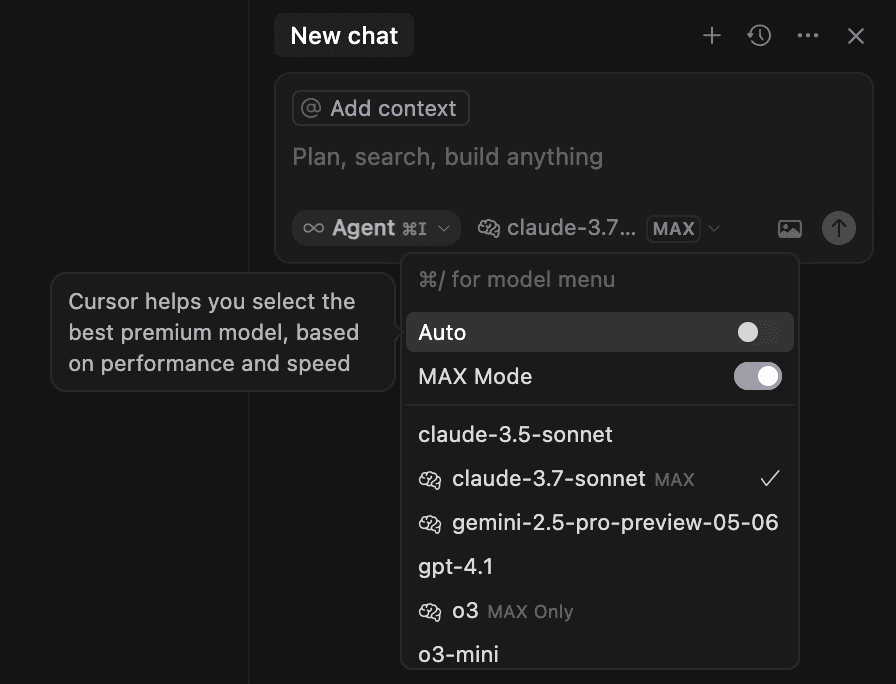
Our project use case:
Finally, as your app matures, tasks become complex. Enable Max Mode, which gives Cursor a larger context window. It handles bigger, more nuanced requests easily, reducing the back-and-forth and speeding up development.
Example:
With Max Mode, confidently ask:
"Perform a complete review of my app's backend API and frontend integration. Suggest any improvements, potential security risks, or performance enhancements."
Cursor's increased context capacity provides thorough, meaningful insights in one go, streamlining your coding workflow.
Additional Power Features
✂️Partial Accepts
Enable Partial Accepts to accept AI suggestions word by word, giving you granular control over code completion. Activate this in Cursor Settings > Features > Cursor Tab.
🧠Smart Rewrites
Cursor can intelligently fix typos and syntax errors as you type, streamlining your coding process.
🗂️.cursorrules File
Create a .cursorrules file in your project's root directory to define persistent rules for the AI. This ensures consistent behavior across sessions.
Conclusion
Throughout this guide, we've explored how to transform Cursor from a basic editor into a full-fledged AI development partner. By enabling Agent Chat Mode, Full Folder Context, Web Search capabilities, and other power features, you've seen how a simple idea can evolve into a fully functional application with minimal friction.
You can find the complete code for the AI Stylist application we built in this GitHub repository. Feel free to fork it and make it your own!
While this guide showcases the essential prompts to get started, the actual development process involved many more interactions and refinements with Cursor. The beauty of mastering these features is that they compound—each tweak to your workflow accelerates your development exponentially, turning vague concepts into production-ready code with stunning efficiency.
The final application

The image I uploaded:

Style recommendations:
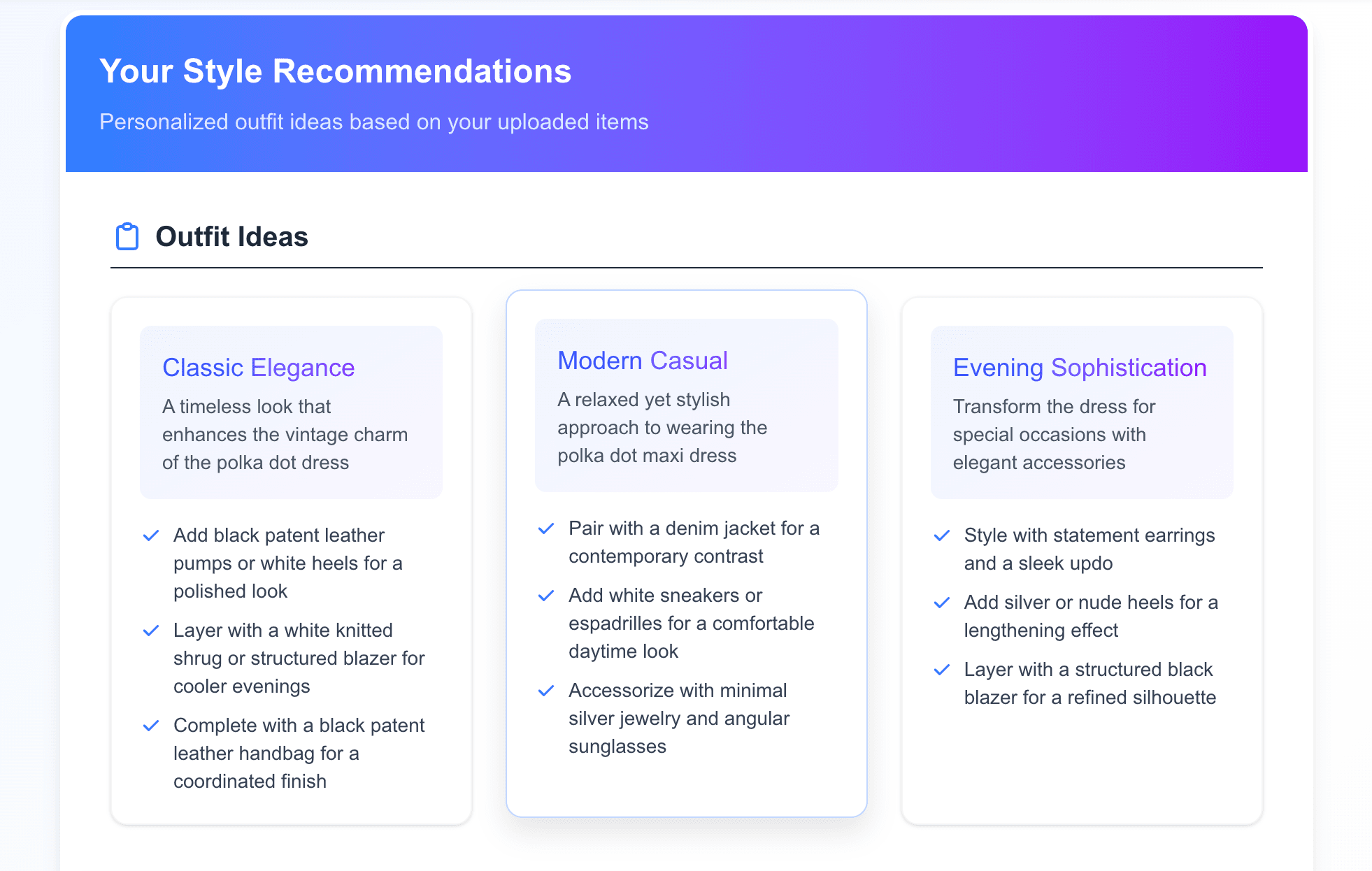
Color matching suggestions:
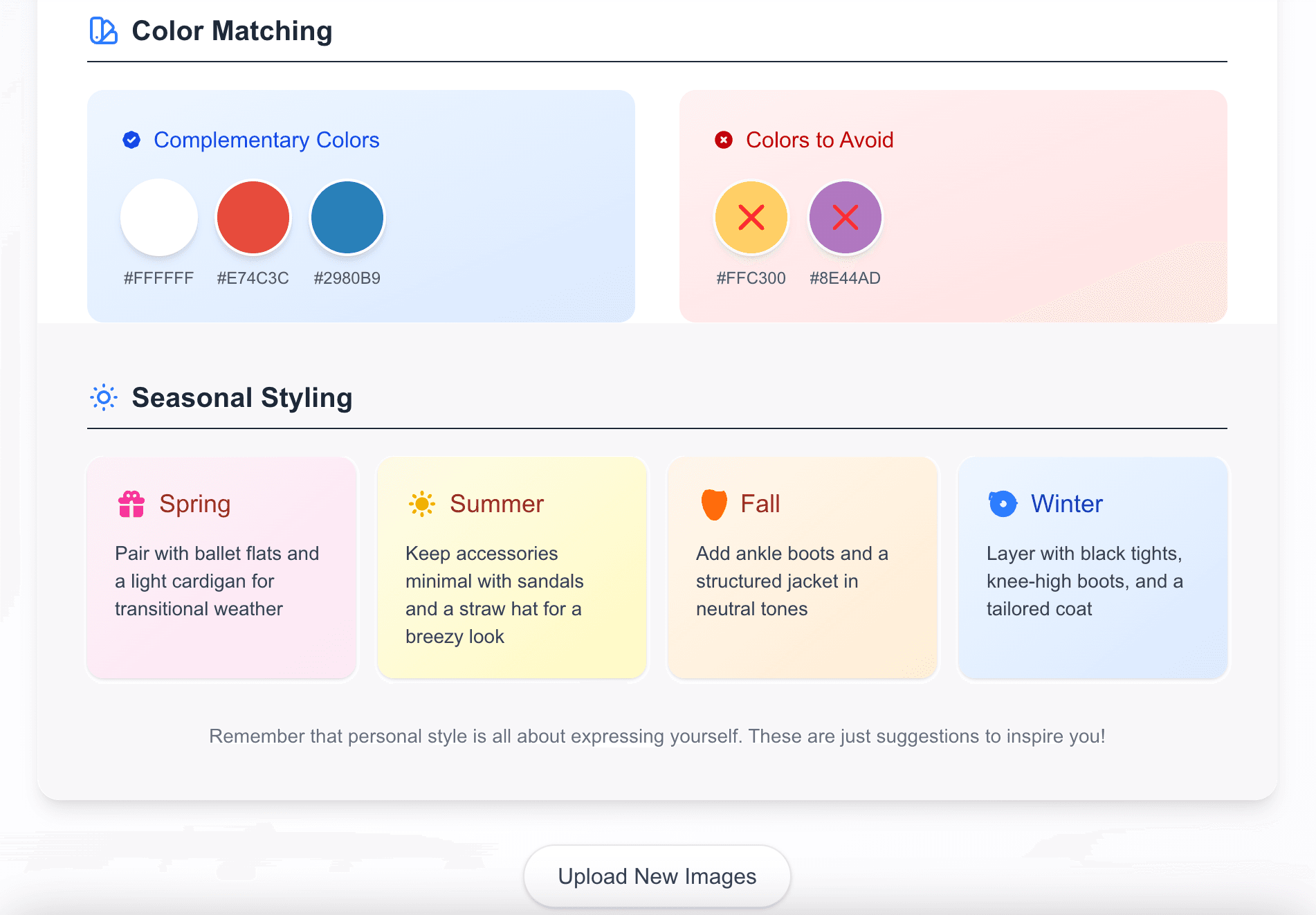
Final Thoughts
🔄Stay Updated
Cursor is in rapid development, with frequent updates introducing new features and improvements. While you'll usually get a notification for updates, it's good practice to manually check for them regularly:
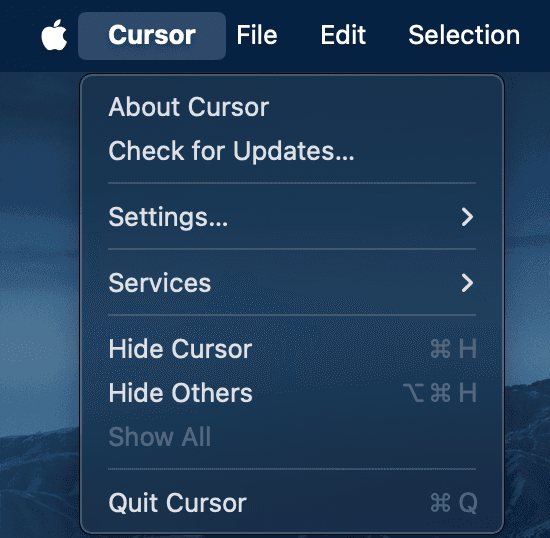
By investing time in configuring Cursor properly, you're not just optimizing a tool—you're fundamentally changing your relationship with code. The AI becomes less of an assistant and more of a collaborative partner that understands your project deeply, anticipates your needs, and helps you overcome obstacles before they become roadblocks.
So go ahead—customize your settings, enable these powerful features, and watch as your productivity transforms. Whether you're building your first application or your fiftieth, Cursor's enhanced capabilities will make the journey smoother, faster, and infinitely more rewarding.
Stay Updated with Kyth Resources
Subscribe to our newsletter to receive the latest insights, guides, and updates on legal talent acquisition.
